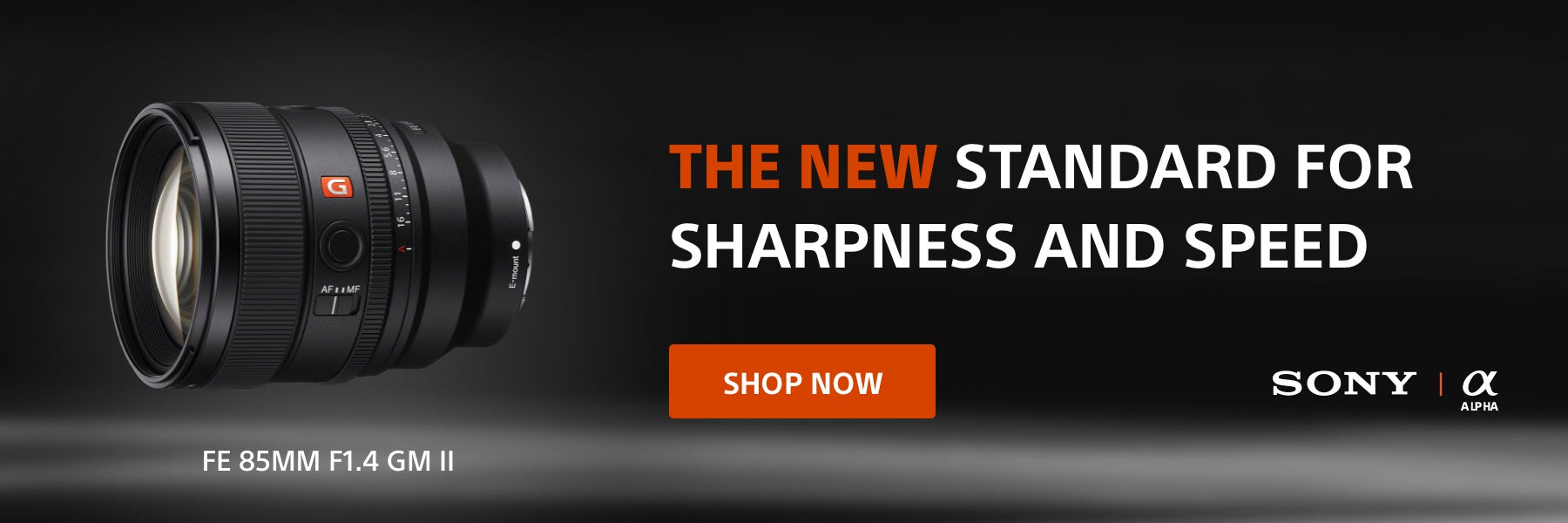We’re kicking off a new department at Alpha Universe about post-production workflow with Phase One Capture One. As a Sony camera owner you get Capture One Express (for Sony) with your purchase. In this new department, we’ll show you how to get more out of the software. Of course, you don’t have to be a Sony shooter to make use of these tips. They’re for anyone who wants to use Capture One.
When Capture One 10.1 launched a short time ago, the Styles and Presets Tool was reworked to make it easier to use and faster to apply a Style or Preset to a single image or batch of images.
Before we go any further it’s probably a good idea to define exactly what a Style or Preset is!
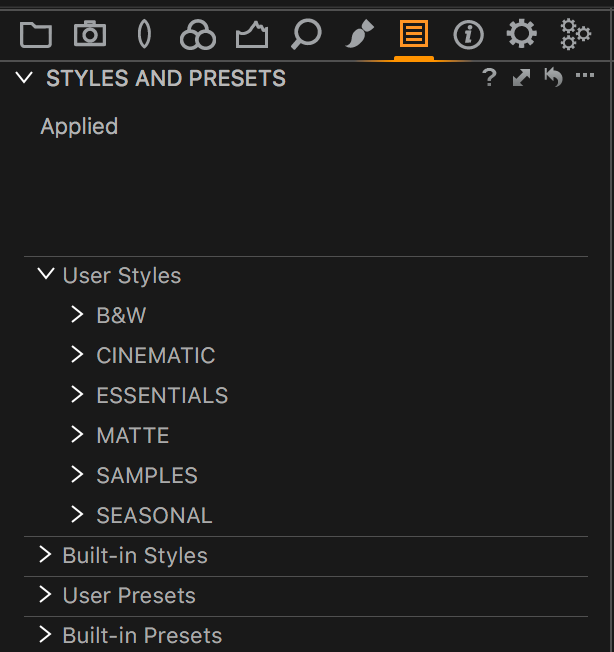
The Styles and Presets Tool in Capture One
A Style in Capture One is simply a set of pre-defined adjustments that can be applied to one or more images with a single mouse click. It can include as many or as fewer tools as you like.
It’s important to differentiate a Style from a Preset, to avoid confusion. A Preset is simply a pre-made adjustment but only for a single tool.
This enables Presets to be instantly available from the tool itself. If you, for example, make a Film Grain Preset, it will be available from the Film Grain tool as well as the Styles and Presets tool:
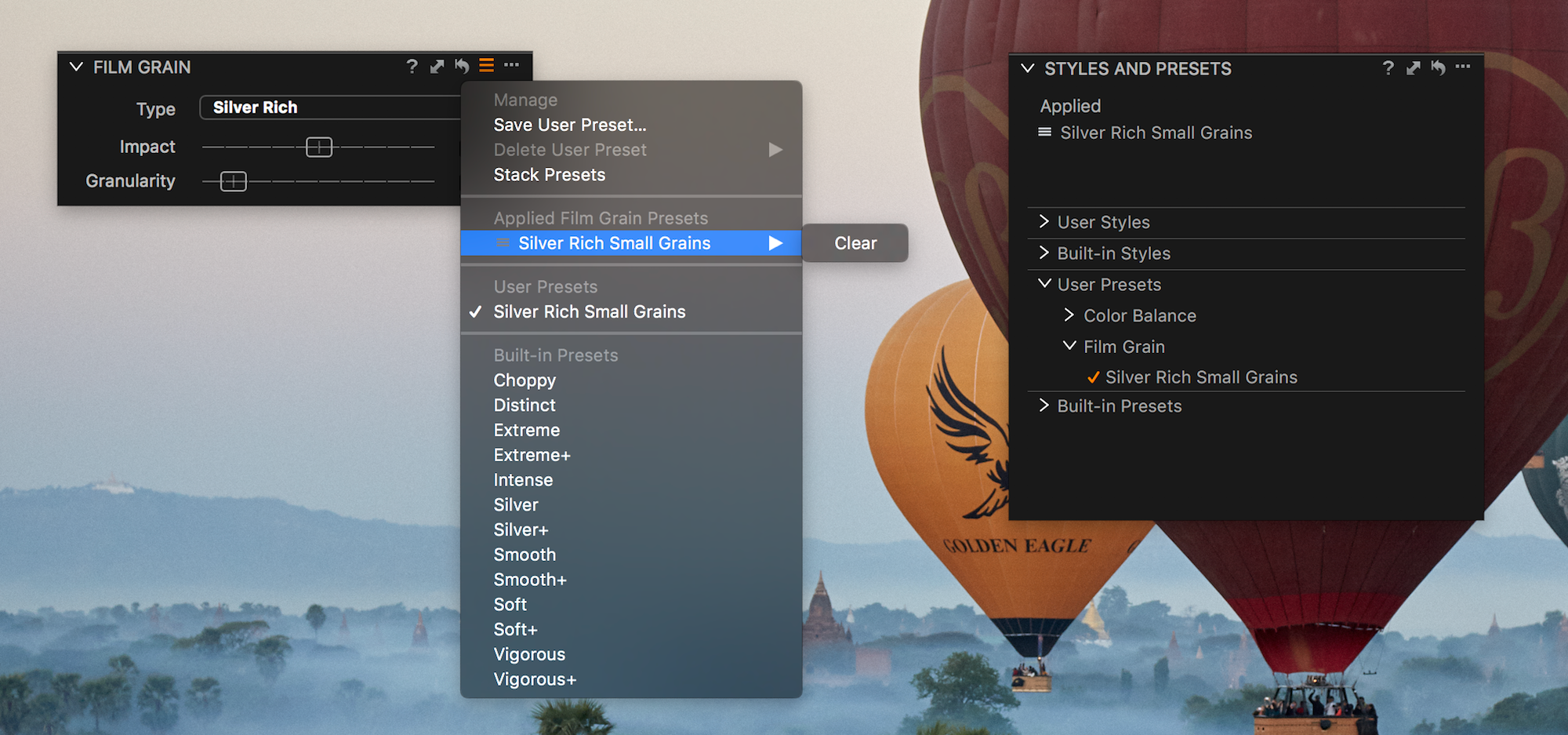
The Preset ‘Silver Rich Small Grains’ accessed from both Film Grain tool and Styles and Presets tool.
So to summarize:
Styles: Pre-made adjustments including one or multiple tools, only available from the Styles and Presets tool.
Presets: Pre-made adjustments for a single tool, available both from within the Styles and Presets tool as well as the tool itself.
With that said, how can you incorporate Styles in to your workflow?
Using Styles
Styles (or some kind of adjustment preset) is a very common concept seen in many RAW converters. The main benefits for using a Style are to 1) potentially save time and 2) give a consistent look to your images.
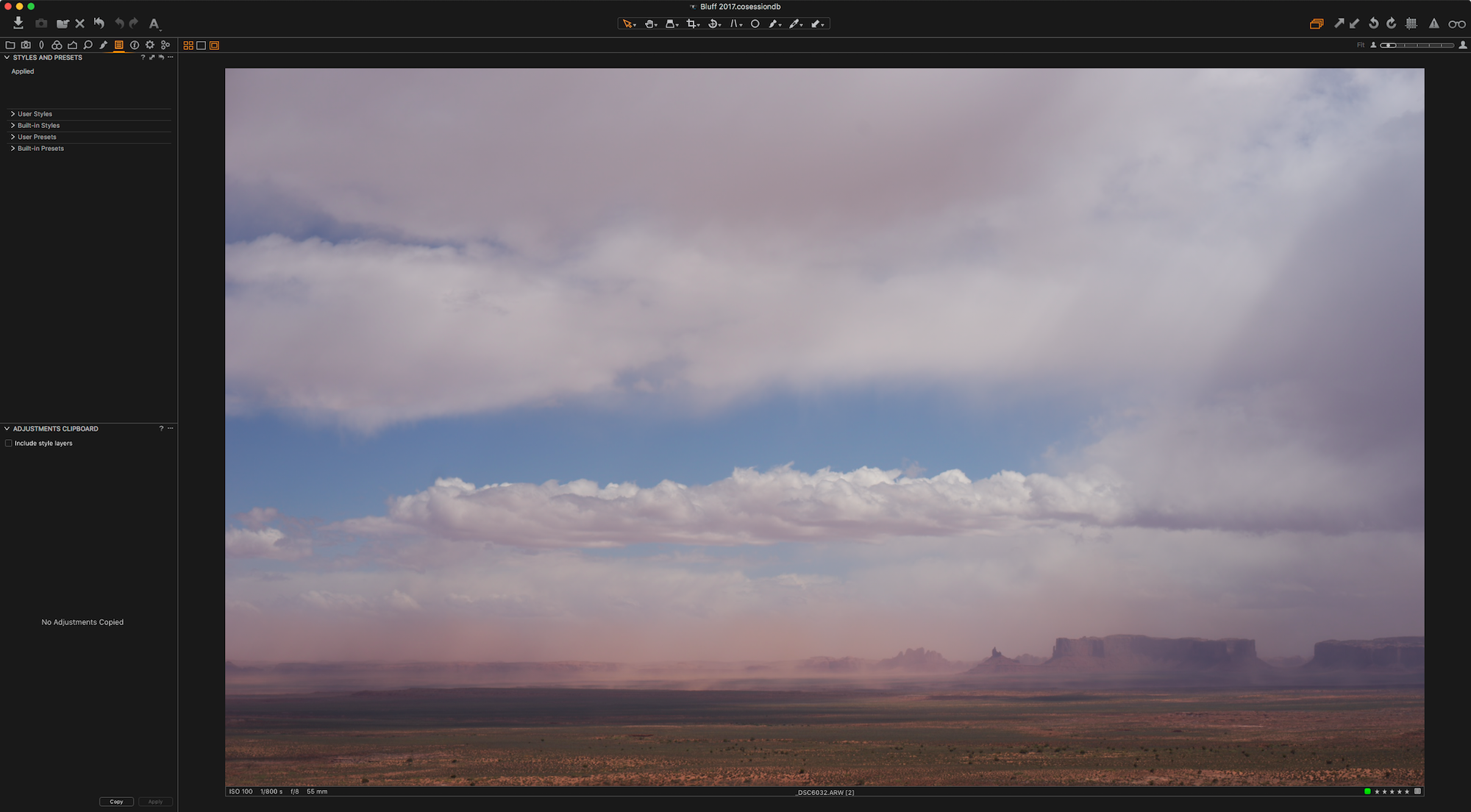
Image with default adjustments only
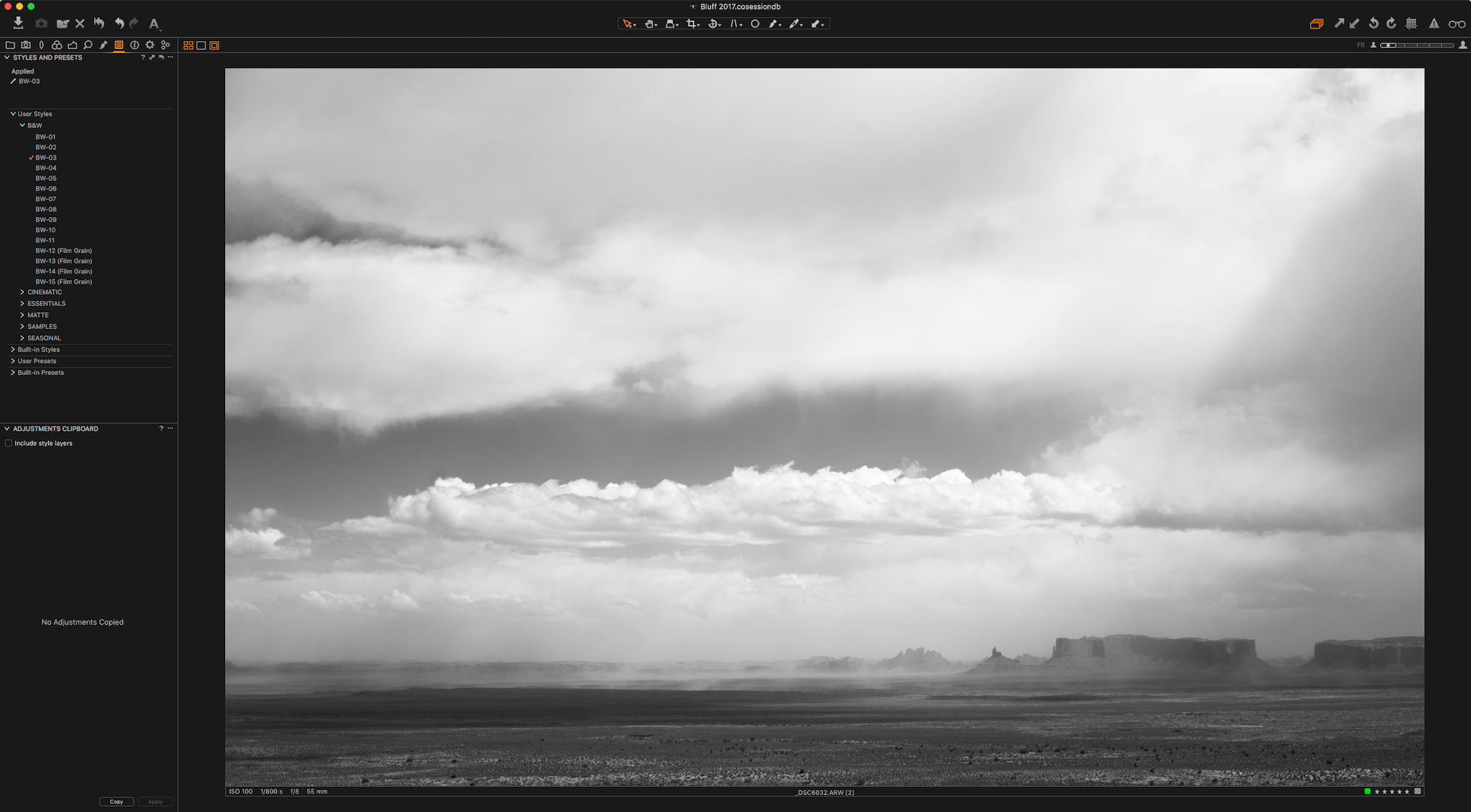
The same image with a Black and White Style applied.
Applying a Style in Capture One is easy. The Styles and Presets Tool is located by default in the Adjustments tool tab.
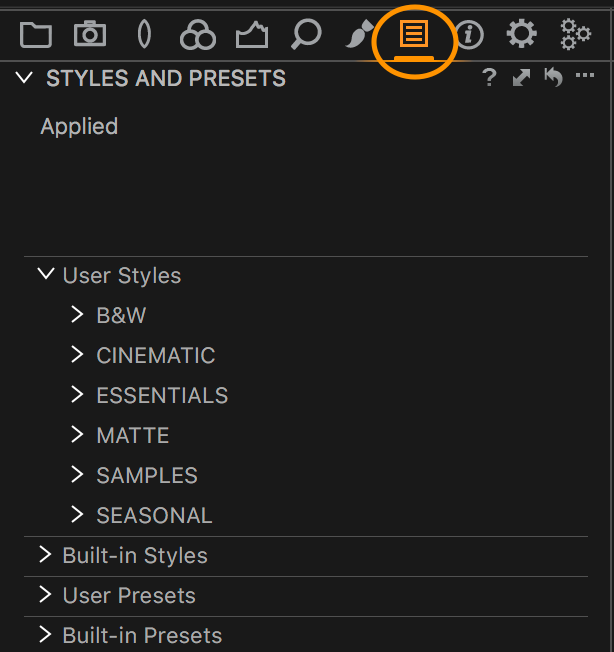
The Styles and Presets Tool, Located in the Adjustments Tool Tab
The tool is divided into four sections.
User Styles – Styles you have made yourself
Built-in Styles – Sample styles that ship with Capture One
User Presets – Presets you have made yourself
Built-in Presets – Presets that ship with Capture One
Simply expand out one of the sections and roll your cursor over the Style or Preset for an instant preview. Click to apply the Style or Preset.
Once applied, it shows at the top of the tool in the Applied section.
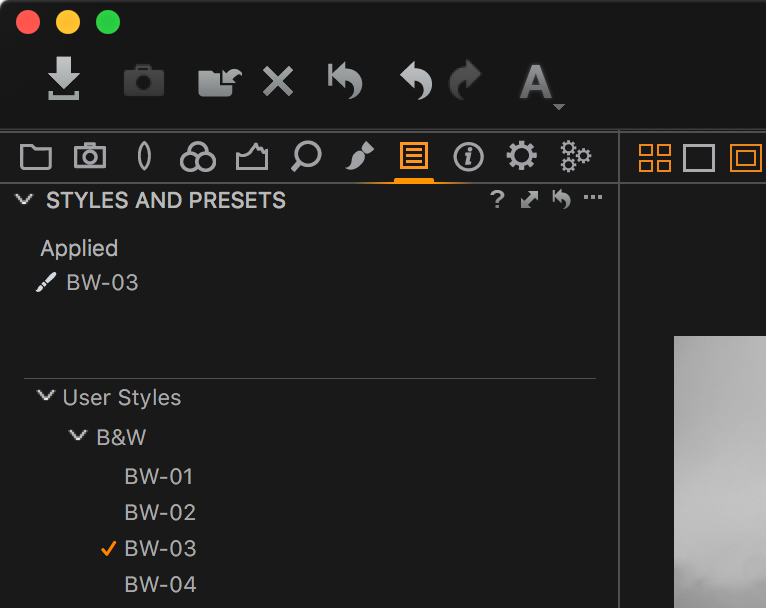
The Style, BW-03, is shown as applied to the image.
To remove a Style, simply click on it and choose Clear
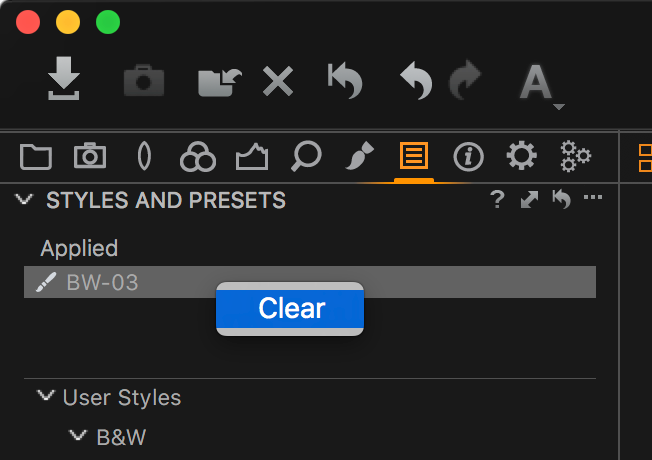
Clearing a Style
Styles can also be applied to a large batch of images which can help with cutting down editing time. Wedding and event photographers can benefit greatly from using Styles, where typically several hundred images must be edited and delivered to the client.
To apply Styles to many images at once, follow these simple steps:
Select the target images in the browser.
Make sure in the Edit Menu, Edit All Selected Variants… is enabled.
Go to the Adjustments tool tab.
Browse the Styles in the Styles and Preset tool to preview on your images.
Click the Style you wish to apply
The Style is now applied.
Finally, Styles can also be applied when importing images into Capture One, or indeed shooting tethered, providing instant adjustments from the very beginning of your workflow.
Any Style applied this way can of course be removed to get back to square one with the RAW file. Simply reset the full image or reset parts of the Style you don’t like.
When importing, any Style can be selected from the Adjustments tool.
When shooting tethered, any Style can be applied from the Next Capture Adjustments tool within the Capture tool tab. This will instantly apply the Style to any captured image shot into Capture One. This is a good way to get an idea of where you want the look of the specific shoot to go, since you can quickly browse different Styles and find one that suits your images. As always, the Style can be further adjusted or removed if wanted.
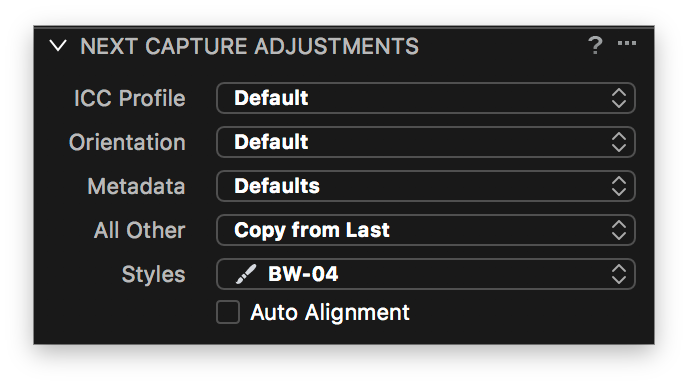
BW-04 enabled as a Capture Style
Getting more Styles
If the built-in Styles are not enough for you, you have a few options to get more Styles. The obvious option is simply to make some yourself!
But if you don’t know where to start or simply don’t have the time there are quite a few third party companies offering Styles for sale, including Phase One, the manufacturer of Capture One.
First, to make your own Style, follow these simple steps.
Apply the various adjustments you want to be a part of your Style to one image
Click on the “…” at the top right of the Styles and Presets Tool
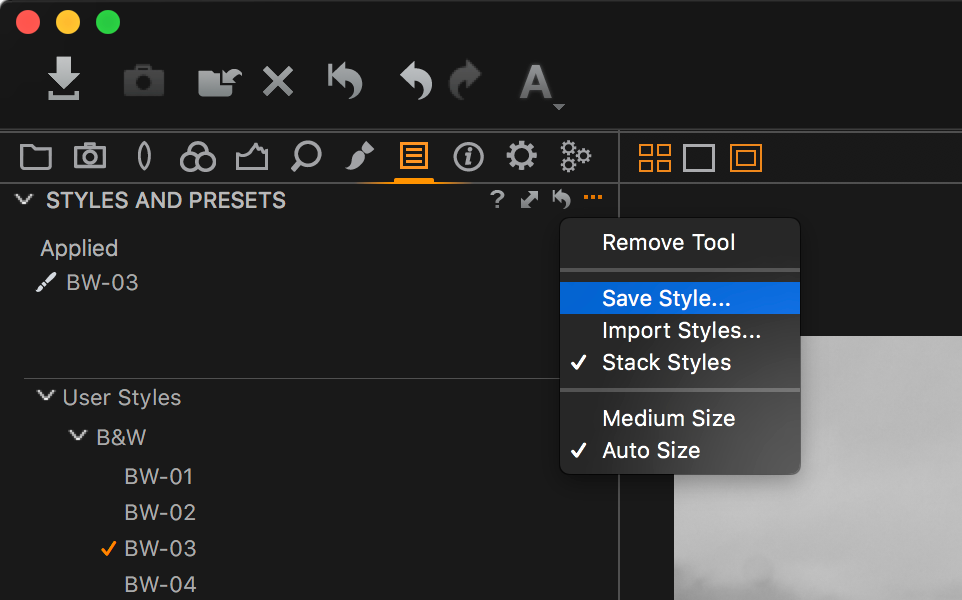
Saving a Style
In the next dialog, Save Style, deselect any items that you don’t want to include as part of the Style. These could be things like Cropping, Ratings, Color Tags, Meta Data and so on. Anything that doesn’t make sense to apply to other images.
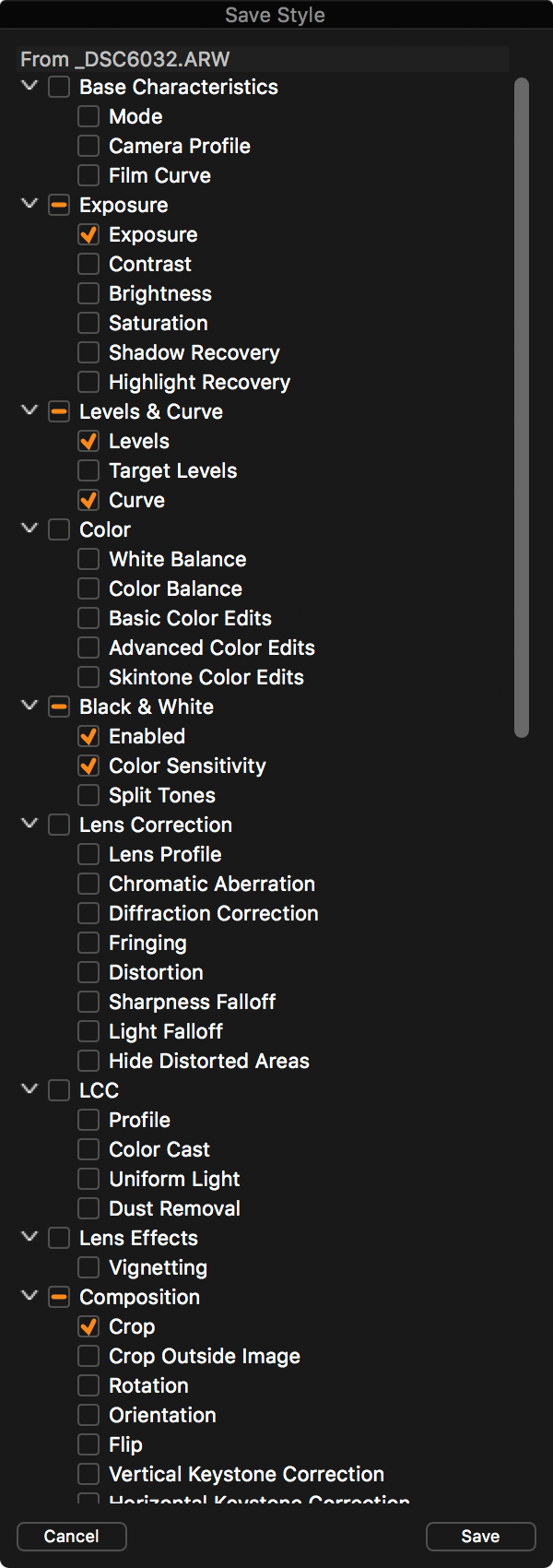
The Save Style dialog
Click Save and give your Style a name. Don’t change the location of where you save the Style to, as Capture One will not be able to locate it from a different location.*
Your very own Style is now available in the User Styles area.
*Keep note of this location as you can backup your Styles or move them to other installations of Capture One.
Conclusion
Styles and Presets are a great way to get a head start with your images, or simply brainstorm a variety of looks to see what could work best. They are not necessarily a magic bullet to go from a RAW file to a finished file in one click, but as a workflow boost or creative boost, they can form part of anyone’s workflow.
Note – Many of the Styles shown in this article are from the various Styles packs available from Phase One. More information here - https://www.phaseone.com/en/Products/Software/Styles.aspx
A sample pack is available for free.
As a Sony camera owner you get Capture One Express (for Sony) with your purchase. Styles & Presets are included in Capture One Express (for Sony).
Further Resources
Working with Styles and Presets, Video Tutorial:
Working with Styles and Presets, recorded webinar:
Simple Adjustment Guide Using Styles:
Download Capture One – www.phaseone.com/download