This article is part of a series on post-production workflow with Capture One. As a Sony camera owner, you get Capture One Express (for Sony) with your purchase. This series of articles will show you how to get more out of the software. Of course, you don’t have to be a Sony shooter to make use of these tips. They’re for anyone who wants to use Capture One.
Process Recipes in Capture One are an accelerated way to ouput your images to final formats (JPEG, TIFF, PNG etc…) without the need to enter into an export dialog or repeatedly change the kind of output type and dimensions you want. Multiple Process Recipes can also run at once, meaning less time sitting over the computer queuing up exports. The Process Recipe tool is found in the Output tool tab, the second to last one in the tool area of Capture One.
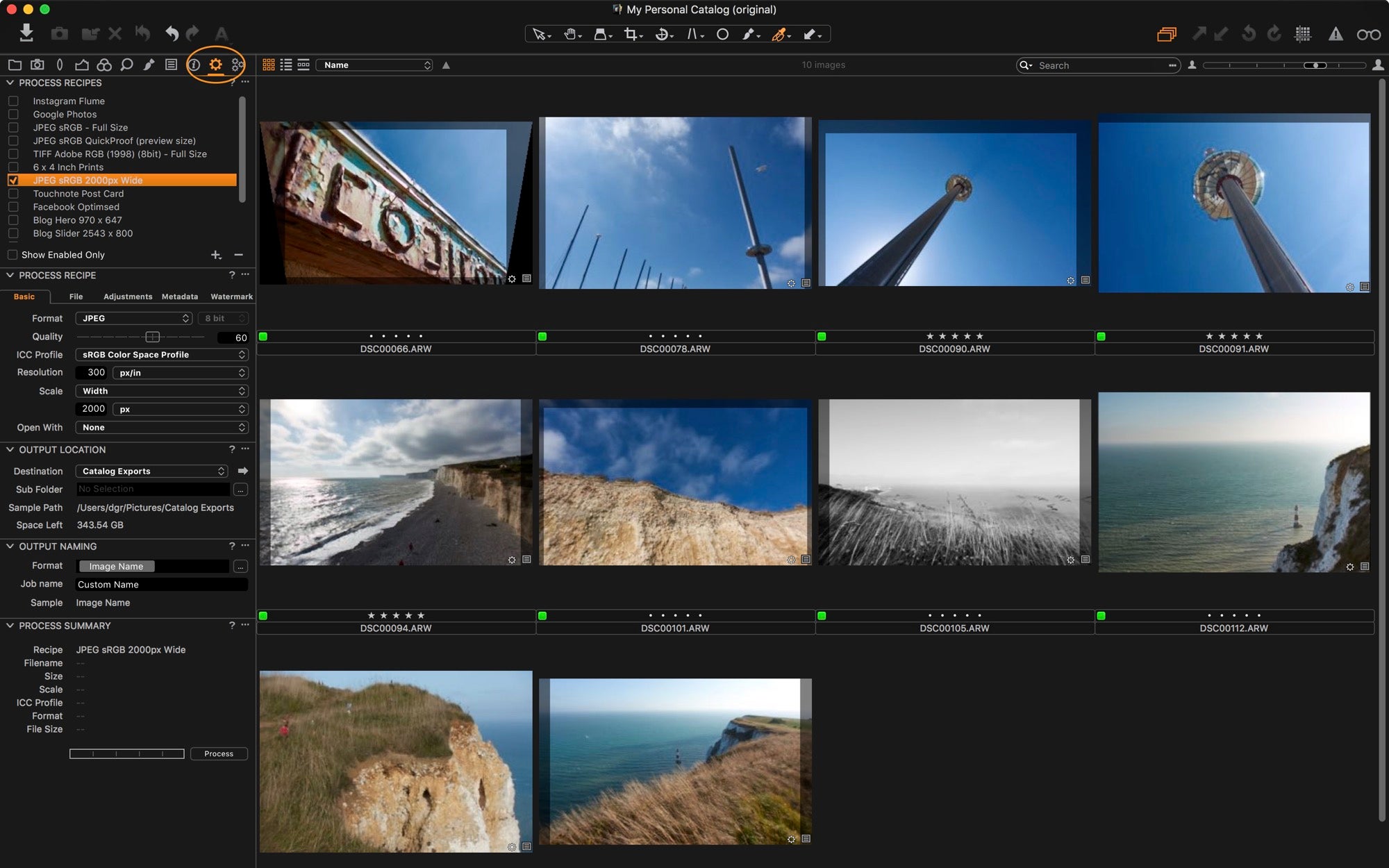
The Output Tool Tab in Capture One
This Tool Tab contains all the useful tools for image output. Capture One ships with a few basic recipes, but here is how to make your own.
1) Click the “+” icon in the Process Recipes tool and name your new Recipe.
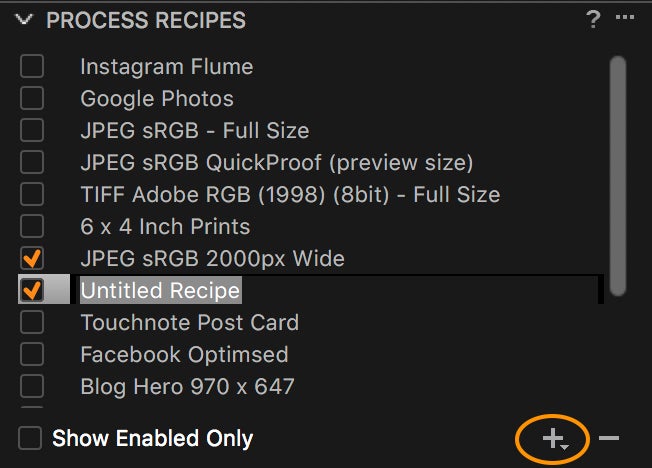
Creating a new Recipe
2) In the Process Recipe Tool decide on your output format and dimensions.
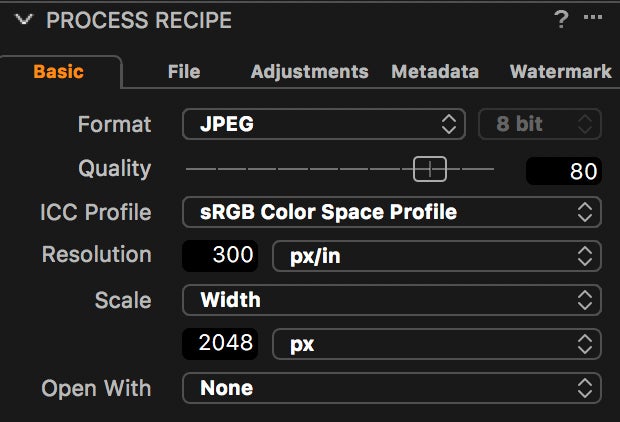
Setting Recipe Parameters. In this case, the Recipe will output a JPEG that is 2048 pixels wide.
The Recipe can also have additional settings made in the File, Adjustments, Metadata and Watermark tabs.
3) Set the output location.
If you are using a Capture One Session for your image management, then Process Recipes are set to automatically ouput images to the Output folder of the Session. If you are using a Catalog, then you need to specify a location in the Output Location tool. Use the “Destination” drop down menu to specify a location.
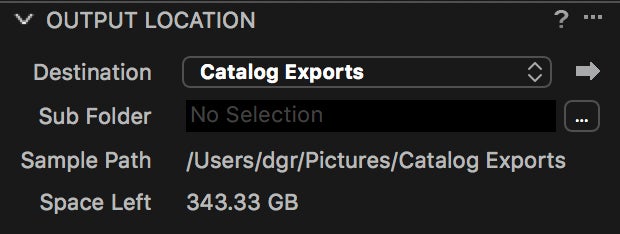
Specifying an Output Location
4) Finally, select the images you want to process, which Process Recipes you want to run and click “Process” in the Process Summary tool.
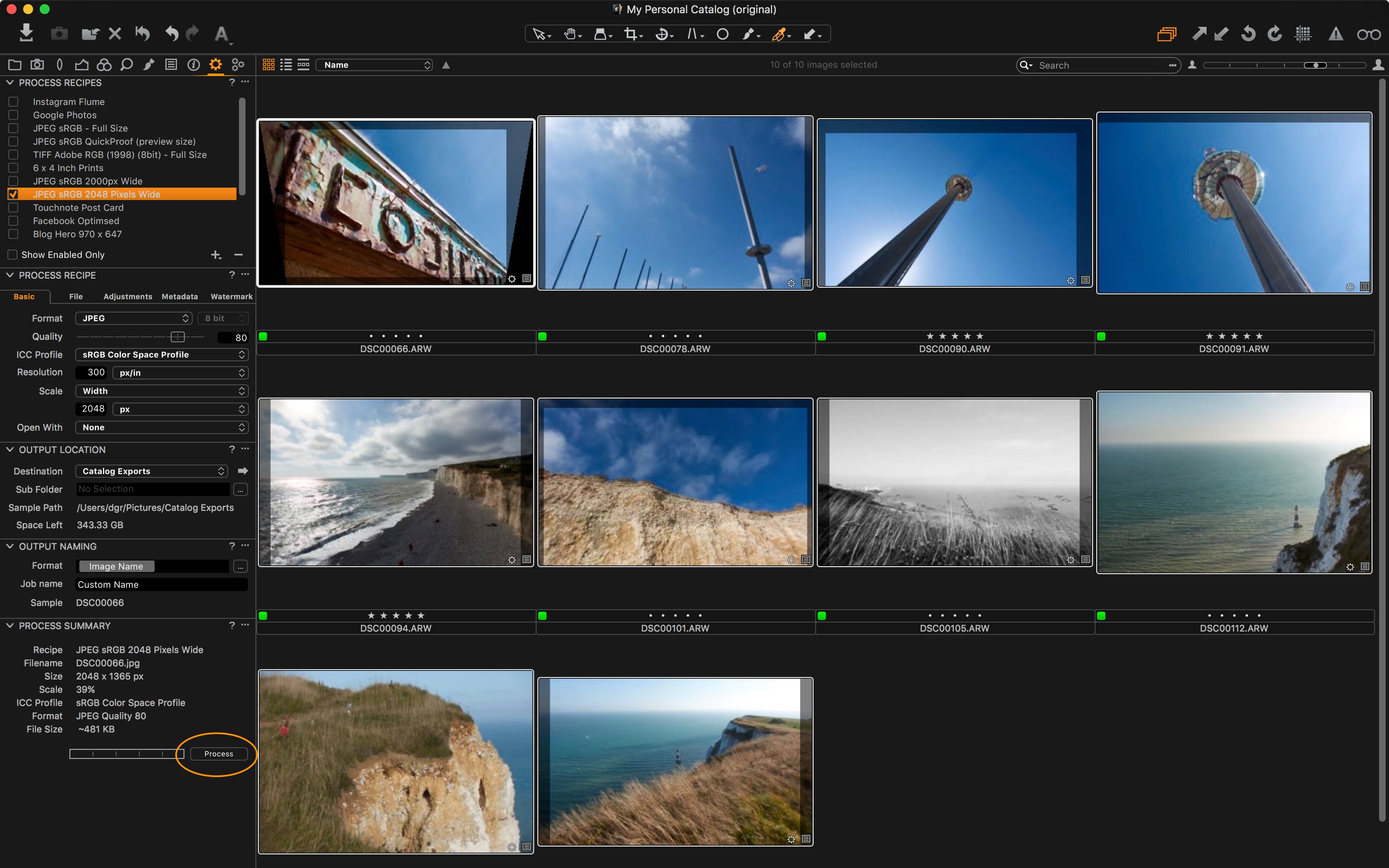
Starting the Process
The big advantage with Process Recipes is that you can save a number of your favorite export times and repeat them with consistency. There is also no limit to the number of Process Recipes you can run simultaneously. Simply pick the recipes, hit Process and let Capture One get on with it.
In the accompanying video, see how Process Recipes can also be set to have unique destinations.
About the author:
David Grover is a Capture One expert based in the UK. In addition to writing a weekly column for Alpha Universe, he runs the Capture One weekly webinar series on Capture One Pro 10 and produces a series of video tutorials on Capture One as well.
If you're just getting started with Capture One, check out this tutorial.

